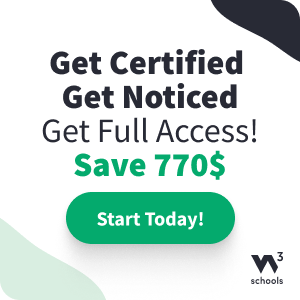How TO - Image Overlay Zoom
Learn how to create an image overlay zoom effect on hover.
Image Hover Fullscreen Zoom
Hover over the image to see the zoom effect.
How To Create an Overlay Zoom Effect
Step 1) Add HTML:
Example
<div class="container">
<img src="img_avatar.png" alt="Avatar"
class="image">
<div class="overlay">
<div
class="text">Hello World</div>
</div>
</div>
Step 2) Add CSS:
Example
/* Container
needed to position the overlay. Adjust the width as needed */
.container {
position: relative;
width: 50%;
}
/* Make the image to responsive */
.image {
width: 100%;
height: auto;
}
/*
The overlay effect (full height and width) - lays on top of the container and
over the image */
.overlay {
position: absolute;
bottom: 0;
left: 0;
right:
0;
background-color: #008CBA;
overflow: hidden;
width: 100%;
height: 100%;
transform: scale(0);
transition: .3s ease;
}
/* When you mouse over the container, the
overlay text will "zoom" in display */
.container:hover .overlay {
transform:
scale(1);
}
/* Some text inside the overlay, which is positioned in
the middle vertically and horizontally */
.text {
color: white;
font-size: 20px;
position: absolute;
top: 50%;
left: 50%;
transform: translate(-50%, -50%);
text-align: center;
}
Try it Yourself »
Tip: Also see other image overlay effects (fade, slide, etc) in our How To - Image Hover Overlay.
Go to our CSS Images Tutorial to learn more about how to style images.