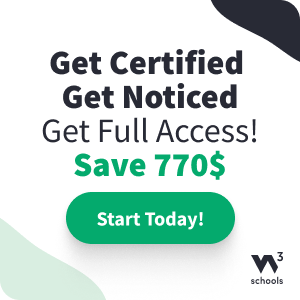HTML Background Images
A background image can be specified for almost any HTML element.
Background Image on an HTML element
To add a background image on an HTML element, use the HTML style attribute
and the CSS background-image property:
Example
Add a background image on a HTML element:
<p style="background-image: url('img_girl.jpg');">
Try it Yourself »
You can also specify the background image in the <style>
element, in the <head>
section:
Example
Specify the background image in the <style>
element:
<style>
p {
background-image: url('img_girl.jpg');
}
</style>
Try it Yourself »
Background Image on a Page
If you want the entire page to have a background image, you must
specify the background image on the <body> element:
Example
Add a background image for the entire page:
<style>
body {
background-image: url('img_girl.jpg');
}
</style>
Try it Yourself »
Background Repeat
If the background image is smaller than the element, the image will repeat itself, horizontally and vertically, until it reaches the end of the element:
To avoid the background image from repeating itself, set the background-repeat property
to no-repeat.
Example
<style>
body {
background-image: url('example_img_girl.jpg');
background-repeat: no-repeat;
}
</style>
Try it Yourself »
Background Cover
If you want the background image to cover the entire element, you
can set the background-size property to
cover.
Also, to make sure the entire element is always covered, set the
background-attachment property to fixed:
This way, the background image will cover the entire element, with no stretching (the image will keep its original proportions):
Example
<style>
body {
background-image: url('img_girl.jpg');
background-repeat: no-repeat;
background-attachment: fixed;
background-size: cover;
}
</style>
Try it Yourself »
Background Stretch
If you want the background image to stretch to fit the entire element, you
can set the background-size property to
100% 100%:
Try resizing the browser window, and you will see that the image will stretch, but always cover the entire element.
Example
<style>
body {
background-image: url('img_girl.jpg');
background-repeat: no-repeat;
background-attachment: fixed;
background-size: 100% 100%;
}
</style>
Try it Yourself »
Learn More CSS
From the examples above you have learned that background images can be styled by using the CSS background properties.
To learn more about CSS background properties, study our CSS Background Tutorial.